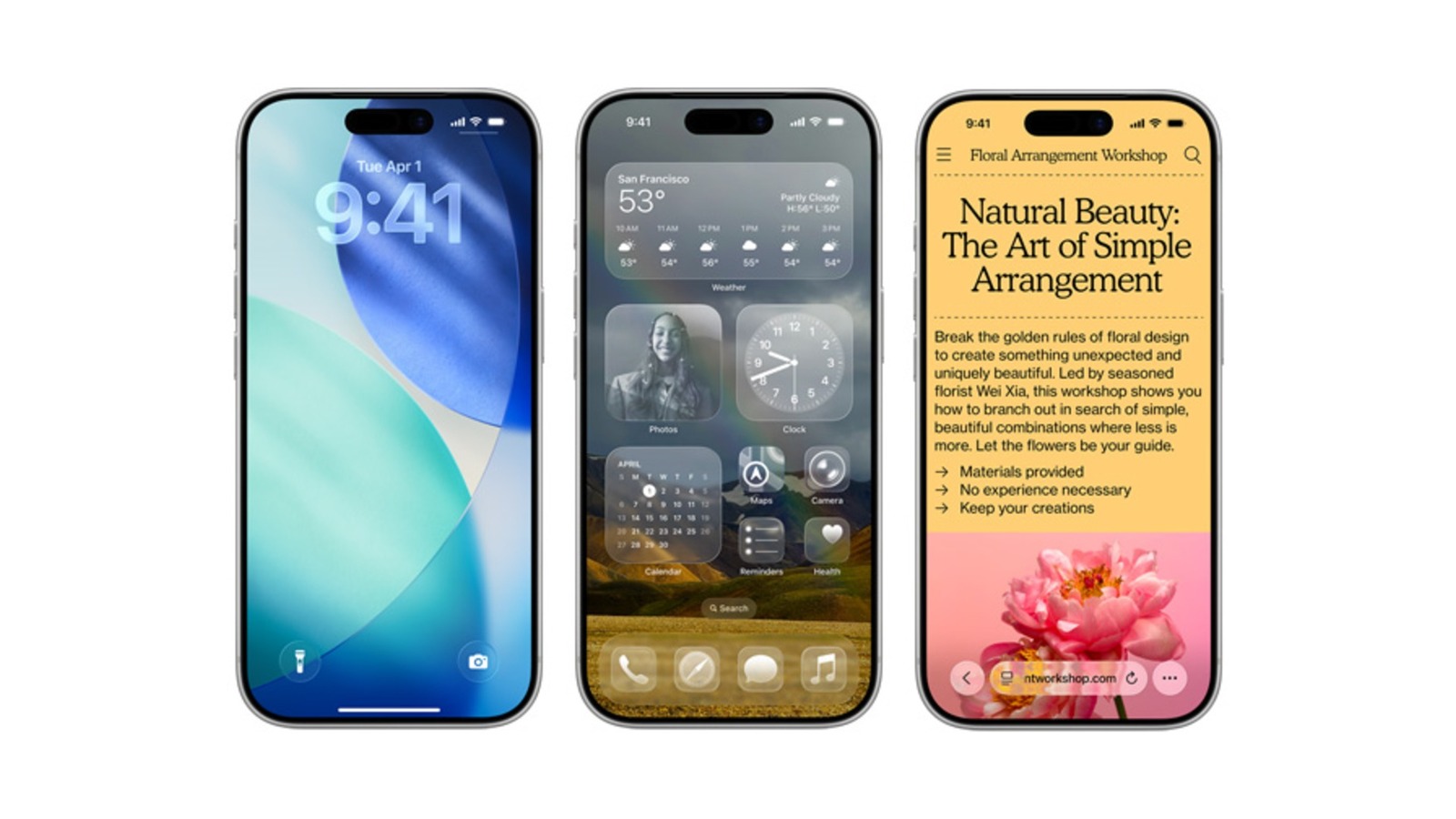The latest version of Apple’s mobile operating system, iOS 26, has already reached the hands of millions. It comes with plenty of additions and changes, including at least one feature you should enable ASAP if you value your privacy. For many long-time users, though, there’s a question of just how worthwhile it is to upgrade. After all, many people have grown frustrated when attempting to transition to the newer version, making it difficult to see its appeal.
Many of the new iOS 26 features are minor tweaks and improvements, offering some extra quality-of-life benefits for the average owner. Few of them will vastly change how everyone interacts with their phone, but on a personal level, there are a few differences that might end up making your experience significantly better than what came before. There are five tiny iOS 26 tweaks in particular that are certain to improve your time with your iPhone if you fall within their intended user base.
Call screening
Of all the settings you might want to change after updating to iOS 26, Call Screening is perhaps the most important. This new feature can automatically answer the phone for you when called by an unknown number. From there, the caller will either be asked to state their name and reason for reaching out to you, or they’ll be sent straight to voicemail depending on your settings. It’s a versatile method of answering your phone without needing to stop any important tasks you might be doing at the moment.
This is especially helpful for those who tend to share their phone number widely. iPhones already support filtering out unknown callers, but if you’re waiting to be contacted by someone you haven’t saved, you might end up sending them to the same pile as spam numbers. With Call Screening, you’ll be able to quickly see who’s calling and why, avoiding any unnecessary confusion and letting you quickly respond when you need to.
Color and customization options
The biggest notable addition to app color options is the ability to make your icons clear, showcasing the new Liquid Glass look of iOS 26. Not everyone is a fan of this style, and it’s not even all that unique since you can get Apple’s Liquid Glass look on your Galaxy phone. Even so, it allows for a more uniform look for those who like customizing their home screen as often as possible. It’s a good alternative to relying on tinted icons if you want everything to match your background.
iOS 26 also allows you to go a bit further with customization in your text messages. You can now set custom and dynamic backgrounds, with color adjustment and filtering options available. This can go a long way toward making your messages more appealing to look at, beyond the standard light and dark modes. Of course, those options are still available, so you don’t need to worry about any of your previous customization settings being lost.
Braille access
For users with visual impairments, iOS 26’s Braille Access is much more than a tiny tweak. With the help of a connected braille display, your iPhone’s whole interface gains incredible accessibility, allowing you to launch apps and check your files simply by typing. It also gives you the option to use live captions, a specialized calculator, and braille-written notes that syncs to your iCloud. There are few things you’d be unable to do with this feature, no matter how impaired your sight is.
Braille on phones isn’t exactly a new feature. Even back in 2012, the BrailleTouch app brought blind typing to the touchscreen, and previous iOS versions supported VoiceOver alongside other accessibility features. iOS 26 simply expands this functionality without forcing users to rely on Siri. Even hearing and speech issues won’t interrupt your experience thanks to Braille Access, allowing just about anyone to make full use of their iPhone’s capabilities.
Simplified camera controls
To make full use of their device’s camera, many owners have opted to try out some of the best iPhone camera app alternatives for simpler controls and greater functionality. iOS 26 aims to simplify its own camera controls, providing new menus and grouping various functions differently. Pretty much all existing camera features are still there. The only catch is that it might take some time to get used to this change if you’re a die-hard iPhone photo enthusiast.
The iOS 26 camera also introduces some new settings that should make things even simpler. You can receive automatic recommendations for when the lens needs to be cleaned and automatically save photos taken in the Messenger app to your Photo Library. You can even use your AirPods to control the camera, letting them act as remote shutter buttons. Current owners might have some difficulty adjusting to the new camera controls, but anyone buying a new iPhone for the first time will likely find them easier than those on older iOS versions.
Custom photo collection display
Along with changing camera controls, Apple also fixed the biggest problem with the iPhone’s old photo app. In a way, this “new” feature is actually a restored one that was absent from recent versions, once again allowing users to create collections for their favorite photos. Here, you’re able to edit and reorder photos for easier access to specific categories. That quick access means a lot for those who take photos of important documents for work — or for anyone simply wanting to share treasured memories with as many people as possible.
As previously mentioned, most iOS 26 additions center around minor graphical changes and slight quality-of-life updates. The usefulness of these additions will vary from user to user, but the iPhone ecosystem is arguably better overall. You’re able to opt out of many of these changes if you don’t like them, and Apple continues to release updates to address user complaints about certain design choices. Upgrading to iOS 26 might not be necessary for everyone, but there’s little reason not to give it a try.