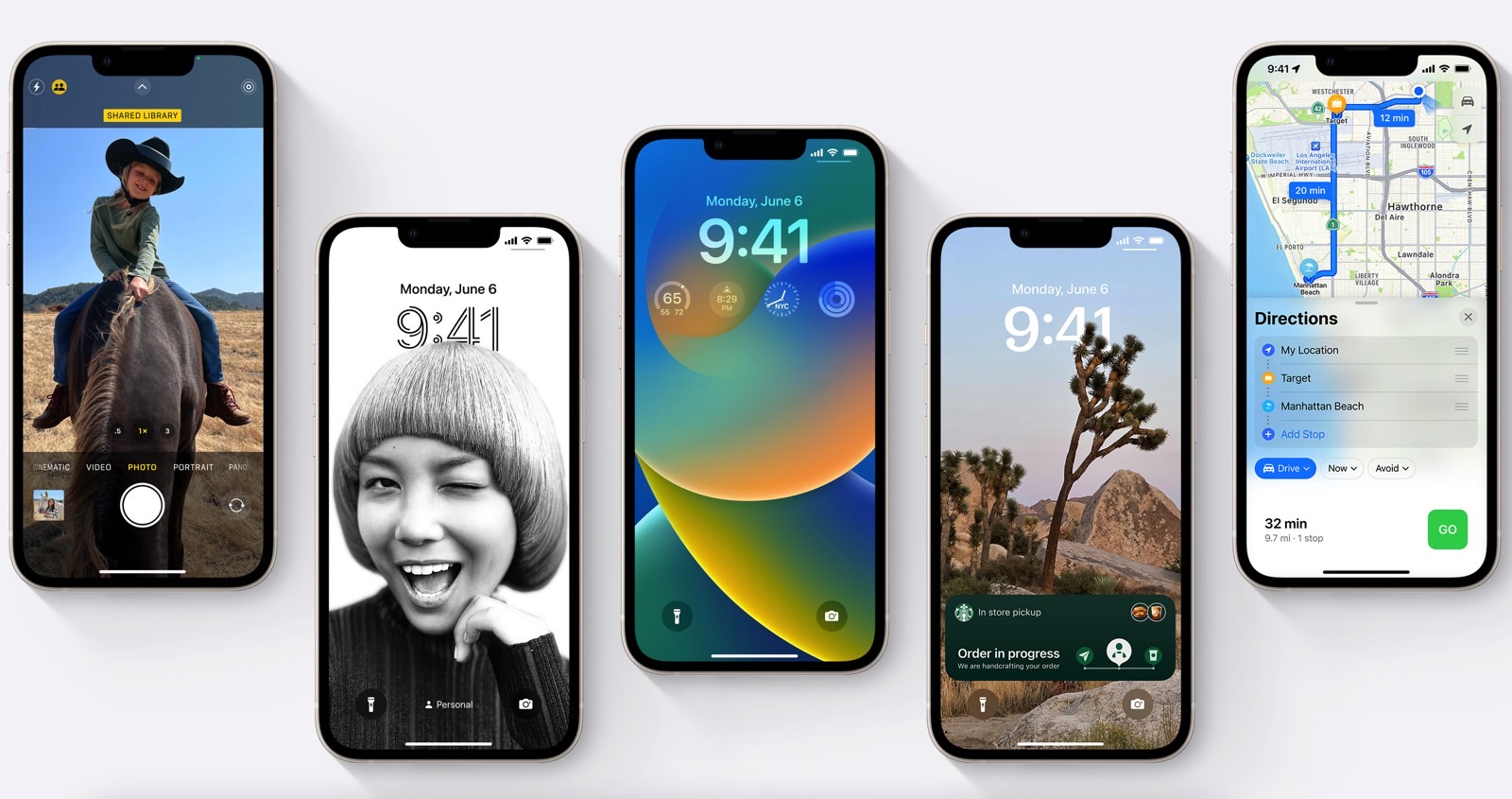Millions of iPhone 14 Pro and iPhone 14 Pro Max buyers are about to experience the brand new iOS 16 always-on display feature. It’s on by default, and they’ll have to decide whether to keep using it or disable it as soon as they’ve finished setting up the handset.
One reason to disable the always-on display functionality is battery life. Even if the screen refresh rate drops to 1Hz when the always-on display takes over, it still consumes energy. If you’re not a big fan of Lock Screen widgets, disabling the feature is a no-brainer.
However, if you plan on using it, you should know that Apple has added various smart features to the always-on functionality. That includes 8 scenarios where the iPhone 14 Pro models will turn themselves off and help you conserve energy.
Apple certainly didn’t invent the always-on display. It’s a feature Android handsets have had for years, but one that Apple didn’t previously bring to iPhones.
Apple wouldn’t settle for a mediocre version of the technology. That meant getting OLED panels that can drop the refresh rate down to 1Hz, unlike the iPhone 13 Pro screens that go only down to 10Hz.
But since always-on displays consume energy even when refreshing at 1Hz, Apple figured out ways to turn off the screen when it didn’t need to be on.
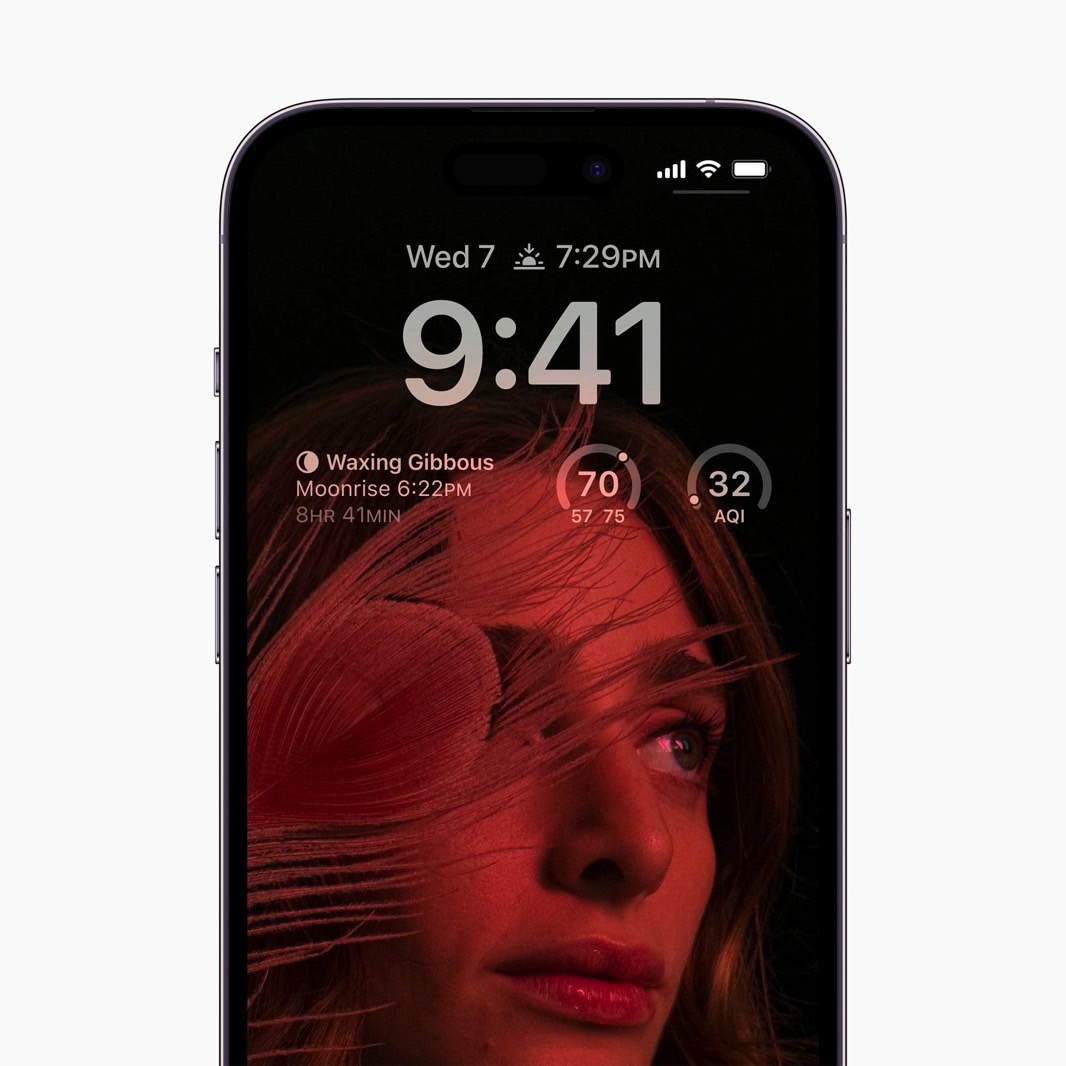
The company shared a support document that reveals the 8 instances during which the iPhone 14 Pro screen will shut off entirely.
“To save battery life, the display is completely dark,” Apple explains. Here are the scenarios where the iPhone’s algorithms will kick in to save battery life:
- Your iPhone is lying face down
- Your iPhone is in your pocket or bag
- Sleep Focus is on
- Low Power Mode is on
- Your iPhone is connected to CarPlay
- You’re using Continuity Camera
- You haven’t used your iPhone for a while (your iPhone learns your activity
patterns and turns the display off and on accordingly, including if you set up an alarm or sleep schedule) - Your iPhone detects that you moved away from it with a paired Apple Watch (Always-On display will turn on when your Apple Watch is close to your iPhone again)
There’s an added benefit for the screen turning off completely in these instances. Always-on displays might lead to a phenomenon called burn-in. Rumors preceding the iPhone 14 Pro launch said that the icons on the screen will turn on and off imperceptibly to prevent burn-in. The scenarios above will further reduce burn-in risk.
On the other hand, screen elements might remain active on the always-on display in some cases. We’ve already explained some of them in our previous coverage; iPhone 14 Pro always-on display features that Apple never really told us about.
More iPhone coverage: For more iPhone news, visit our iPhone 14 guide.