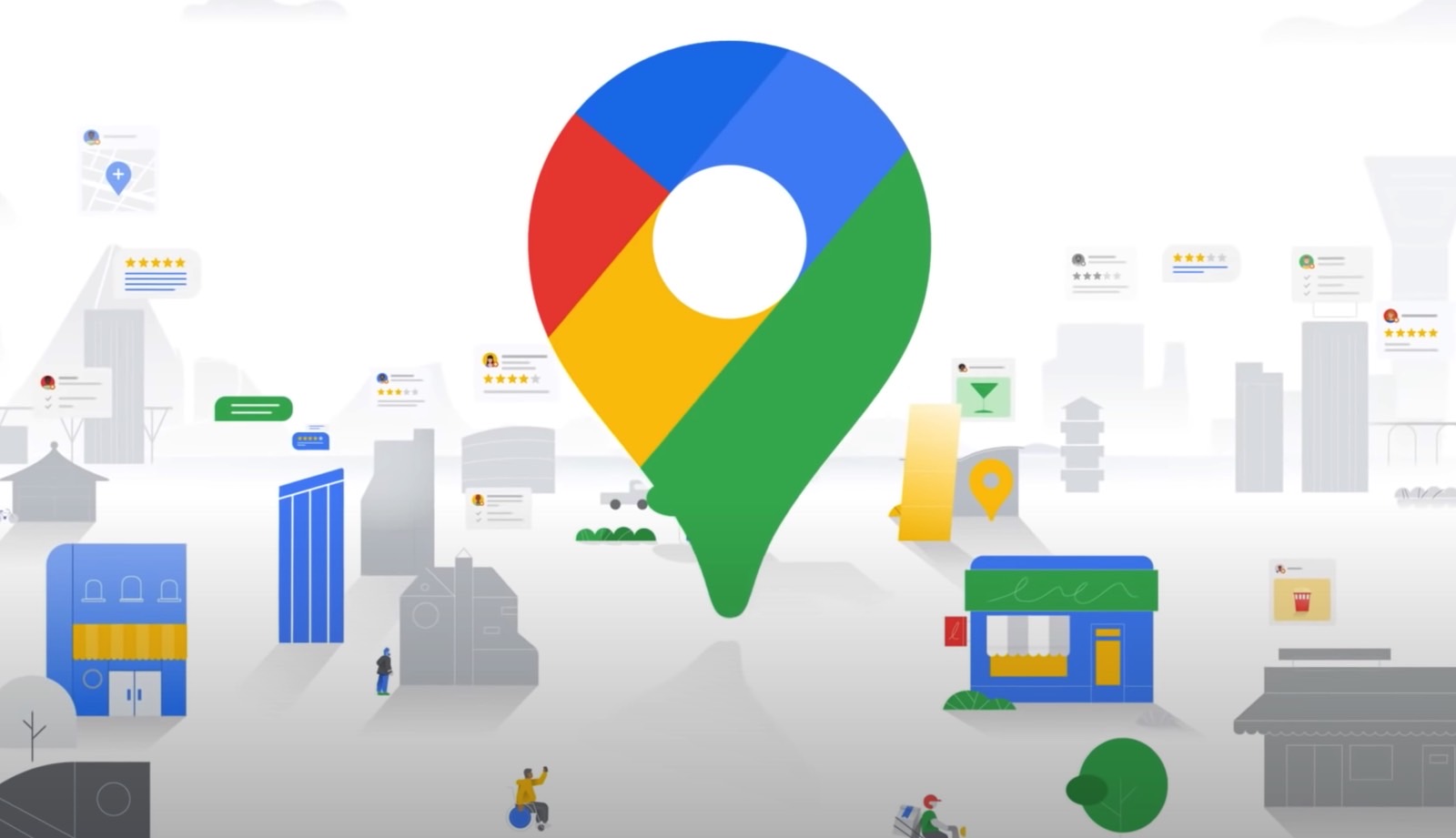Google occasionally introduces new features for its Android apps before bringing them to iOS, but the wait can be excruciating. For example, this week, Google finally brought a speedometer and speed limits to Google Maps on iOS and CarPlay… a full five years after those rather basic features were added to Google Maps on Android.
TechCrunch reports that Apple has started to roll out speedometers and speed limits for iPhone users globally. If you’re in a moving vehicle while Google Maps is open, you’ll see the speed of the vehicle in the lower left corner of the app.
The features are on by default in the latest version of the app, but you can manually adjust both of them by tapping on your profile picture in Google Maps and going to Settings > Navigation > Map display. You should see new switches for “Show speed limits” and “Show speedometer” in this section, which you can easily toggle on and off.
If you decide to leave them on, you’ll notice that the speedometer in the app will change colors if you are driving over the speed limit. Google also notes that “speedometers shown in the Google Maps app are for informational use only.” You should always use your vehicle’s speedometer to make sure you’re not driving over the speed limit.
Tech. Entertainment. Science. Your inbox.
Sign up for the most interesting tech & entertainment news out there.
By signing up, I agree to the Terms of Use and have reviewed the Privacy Notice.
While it might not be the most substantial addition Google Maps has ever received on iPhone, it’s a notable one. Speed limits have been in Apple’s Maps app and Google’s Waze for years. It wasn’t one of the primary reasons that I ditched Google Maps last year, but I have appreciated having these features on Apple Maps and Waze since I switched.
If you can’t find the speedometer and speed limits, be sure your Google Maps app is up to date. On my iPhone, I’m currently on version 6.123.0 of the app.