It happens to every single iPhone user… you are being inundated with spam texts and you can’t handle it anymore. Indeed, it’s been an ongoing and frustrating problem for quite some time now.
For some people, it’s only gotten worse recently. What makes the issue particularly irritating is that spammers have become more clever and sophisticated with time.
For example, you’ve likely seen spam texts on your iPhone originating from numbers that look eerily close to your own phone number. This is done to trick users into thinking that the text itself is legitimate. And taking things even further, scammers are now texting unsuspecting users from their own numbers.
This issue, we should note, only impacts Verizon users and the company claims that they’ve “made a significant effort to limit the current activity” of the scheme. But even if you’re not a Verizon subscriber, you could still probably stand to receive fewer spam texts. Here’s how to stop spam texts.
Read: Our article on How to lock any iPhone app so no one else can get in
How iPhone users can stop spam texts
Filter unknown senders
One option to limit iPhone spam texts is to filter out messages from unknown senders. With this option, texts originating from a number not part of your contact list will go to a separate folder.
To turn this toggle on, follow the below instructions. Before doing so, we should highlight that this filter might also catch non-spam texts from companies like Uber and Door Dash. In other words, if you turn this filter on, make sure to check the “Unknown Senders” tab in the Messages app often.
- Open the Settings app, and head to “Messages.”
- Turn on the “Filter Unkown Senders” toggle.
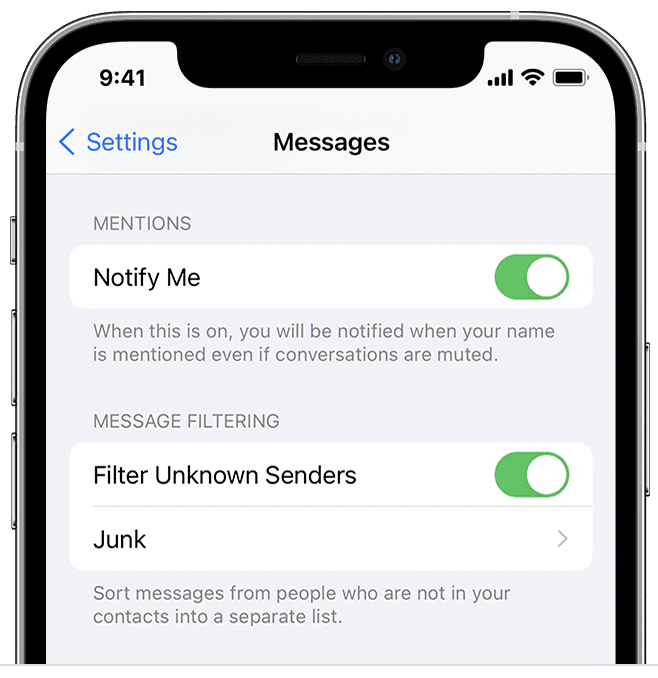
It’s unfortunate that the same technology that allows individuals across the world to communicate is being leveraged by scam artists looking to take advantage of unsuspecting users.
To this point, scammers sent upwards of 11.6 billion spam messages during the month of March. The New York Times notes that this represents a 30% increase from the previous month.
Block specific senders
While there’s no bulletproof way to ensure that spam texts never come through, there are steps iPhone users can take to limit their frequency and also visibility.
One thing you can do upon receiving a spam text is to block the number. This will prevent spam texts from that number sending you spam in the future. Follow the below instructions to do so.
- Tap on the message from the sender you want to block.
- Next, tap on the phone number at the top of the message.
- Tap “Info.”
- At the bottom of the list of options, tap “Block this caller.” Then tap “Block Contact.”
The number should now be blocked, and unable to send you messages.
Report spam or junk messages in Messages app
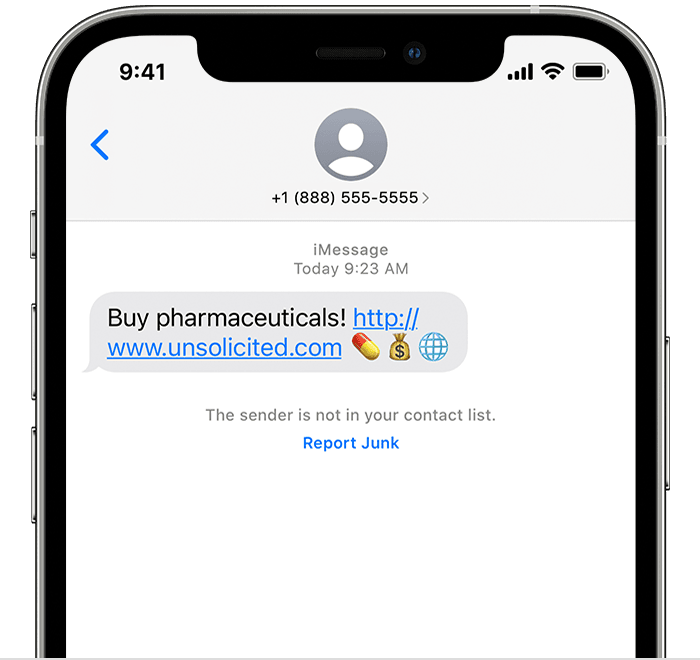
When you use iMessage, Apple’s messaging platform, you can report spam and junk messages. If the sender is not in your contacts, and has other spam criteria, Apple sometimes offers up a flag that says these messages might be junk or spam, and you can just tap that, then tap the Report Junk button, tap Delete and Report Junk.
When you do this, the person sending you the message is reported to Apple and the message is then permanently deleted from your phone.
Get rid of calls from unknown numbers
On a somewhat related note, there’s also a way to silence incoming calls from numbers not in your address book. The calls will still go through but will go straight to voicemail instead. Incidentally, phone calls from numbers you’ve previously texted with will be able to go through.
To turn this feature on, go to Settings > Phone, and toggle the Silence Unknown Callers option on.
How to block calls and texts using your carrier
In the U.S., virtually all major carriers offer apps and services that can alert you to spam/unsolicited calls and message from them. Some of these are free spam call and text blockers and others require a subscription.
AT&T Call Protect:
- 24/7 Automatic Fraud Call Blocking: Detects and blocks calls from likely fraudsters, before your phone even rings
- Block Spam Risk labelled calls (in-app feature): Block or send to voicemail calls identified as Spam Risk
- Send Unknown Callers to voicemail (in-app feature): Send callers not in your contact list to voicemail.
- Get a heads up on potential nuisance calls*: See warnings of telemarketers, nonprofit, surveys, account services, private or political callers.
- Personal Block List: Add individual unwanted callers to your own block list from the app or with Siri shortcuts.
- Report Spam Calls: Help identify suspected spam and likely fraud calls from the app or with Siri shortcuts. Your reports help everyone.
AT&T Call Protect Plus:
- Caller ID*: Gives you incoming caller details.
- Custom Call Controls: Block or send to voicemail entire Categories (Telemarketer, Account Services, etc.) of callers.
- Reverse Number Lookup: Shows caller details when you enter a U.S. number. Up to 200 queries per user within 24-hour period.
Verizon Call Filter:
- Identify suspected spam calls with alerts.
- Automatically block spam based on their risk level and send them to voicemail (Call Filter automatically blocks high-risk callers)
- Report phone numbers as spam.
- Use filters to block other unwanted callers, such as robocalls.
- Adjust spam filter settings any time.
- For added security, upgrade to Call Filter Plus*. Features such as Caller ID and blocking entire area codes give you even more control over incoming calls.
T-Mobile Scam Shield
- Scam Block – Our network will automatically block calls from likely scammers, when you turn it on, helping to keep them off your phone entirely.
- Scam Reporting – Help identify suspicious callers or fraudsters and prevent their calls from being received by you—or others—in the future.
- Caller ID – See who’s calling before you answer.
- Allow list – Calls from numbers on your Allow list will never be blocked by our network and always ring your phone.
Premium features such as:
- Personal Number Blocking – Block specific numbers and contacts as soon as they hit the T-Mobile network.
- Category Manager – Tired of telemarketers? Or survey calls? We’ll identify and block call types you don’t want to see anymore.
- Reverse Number Lookup – Not sure who a number belongs to? We’ll do a reverse phone number lookup and show you anything we can about who is calling.
- Voicemail to Text – Get text messages containing readouts of blocked calls that were sent to voicemail.
If you use Google Fi as your carrier, Google offers a bunch of options built-in to your subscription plan and available in the Google Fi app.
Our favorite third party apps for call and spam blocking
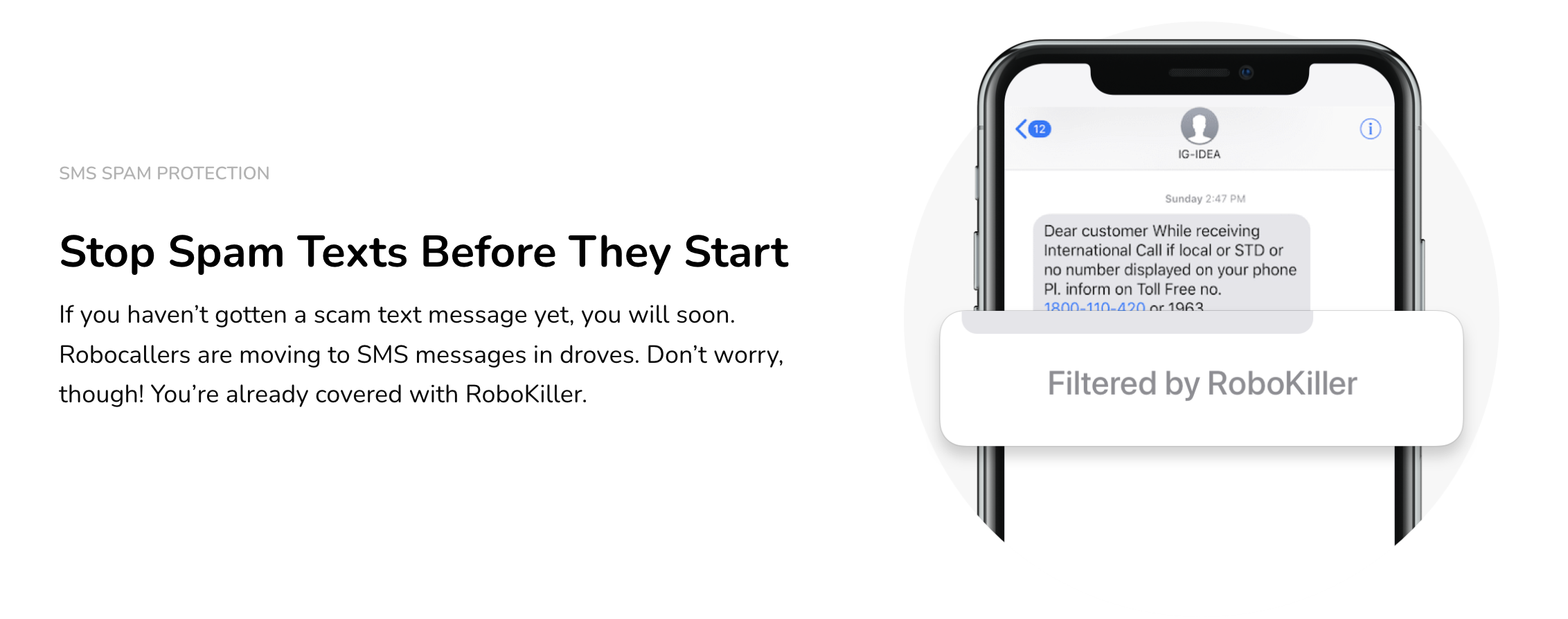
While there are tons of great third party apps on both iOS and Android, our favorite is RoboKiller for $4.99/mo and Nomorobo for $1.99/mo. They have to have access to your call lists and contact, but these two are reputable and we use them here ourselves. If you’re going to install an app like this, make sure it’s one you trust due to the sensitive nature of the access involved, and also know what information they request and share. If you’re asking if RoboKiller blocks texts, the answer is yes! Both of these apps offer phone call and text message blocking and integrate into Apple’s Messages app.
Bonus Spam Blocking Tips
Report the spammer to your carrier
This isn’t going to immediately halt all incoming spam texts and calls, but it benefits others and if everyone reported these messages, there would be less spammers. Here’s how you can do it.
Take the original spam text and forward it so it’s reported to your carrier. If you’re on AT&T, Verizon, T-Mobile, or Sprint, use this number, free of charge : 7726 (SPAM).
File a complaint with the FTC
Under U.S. law, sending unsolicited text messages of a commercial nature without your consent is illegal. The Federal Trade Commission (FTC) oversees a complaint assistant you can use here to report spammers and scam texts and calls.
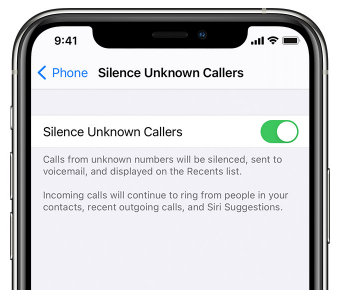
What are Robotexts?
A robotext is similar to a spam text message, but it’s an automated text message sent to you rather than a robocall. Sometimes robotexts are part of a larger play by spammers and scammers, hoping to reel you in so you provide some personal information that can later be used in a spam onslaught.
Some of these texts can lead to higher cell phone bills, identity theft, and even malware installed on your phone.
What’s the reason I’m suddenly getting spam texts and calls?
Spammers use any trick in the book to reach as many phone numbers as possible. They purchase lists of numbers available on the dark web, and spammers can even use software to create and generate lists of numbers automatically. Changing your number won’t prevent spam texts and calls because of this.
Should I reply to spam and robotexts?
The answer is mostly no, it’s not recommended unless you signed up for a specific service that you’re trying to cancel. Usually if you reply with “STOP” it can unsubscribe you from the messaging list with reputable businesses and vendors.
If you reply “STOP” to a scam text, it can actually notify the sender that this is a valid number and a person is replying, giving them more of an opportunity to try and scam or phish your information. Additionally, since the number is valid, it can be added to more spam lists and increase your spam texts and calls.
Thanks for reading and we hope this guide helps!
More iPhone coverage: For more iPhone news, visit our iPhone 14 guide.







