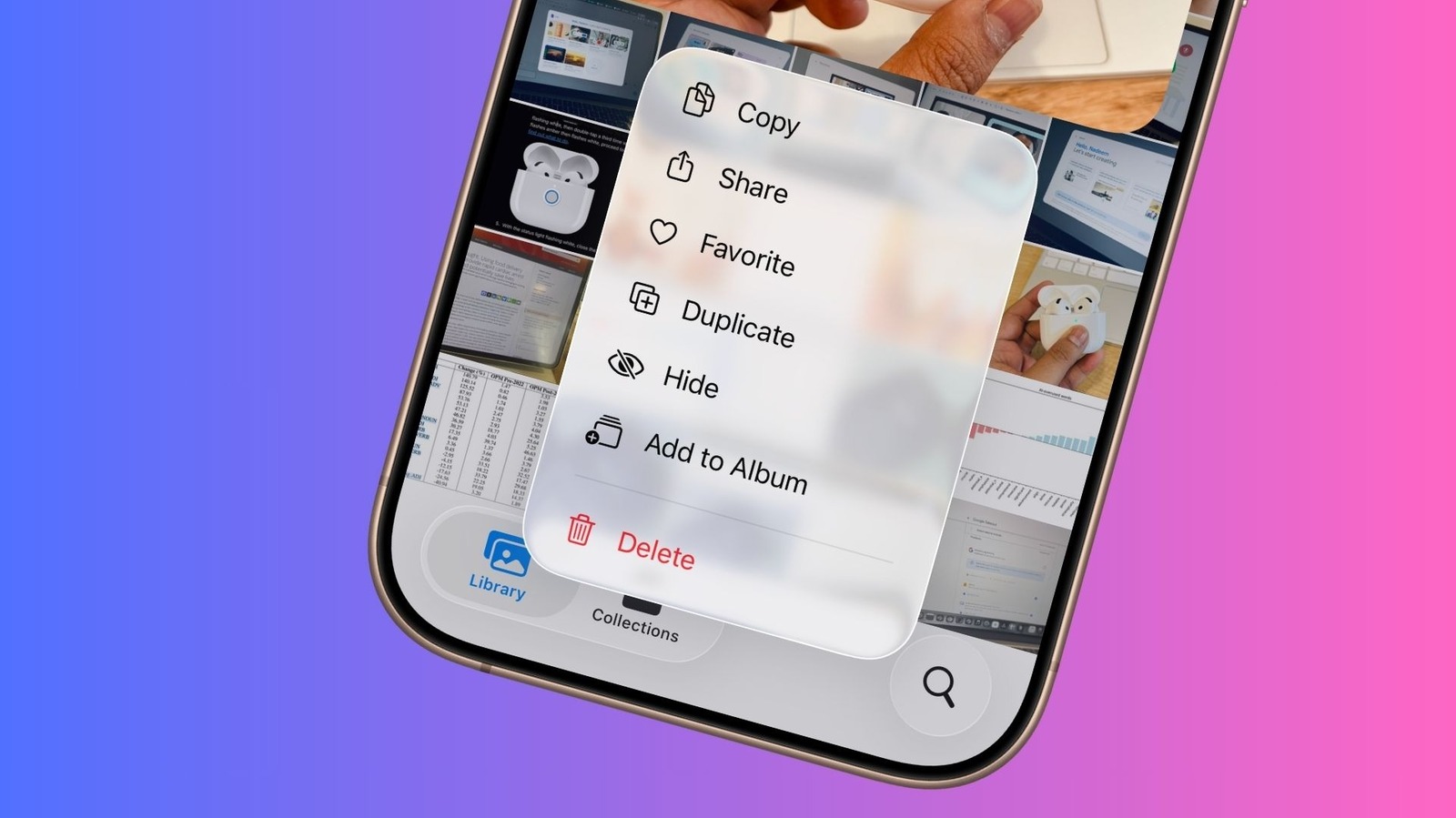Nadeem Sarwar/SlashGear
One of the biggest reasons for getting an iPhone is the stunning cameras on the Apple smartphone. That naturally means you will be clicking a lot of pictures with it and quickly fill up the gallery space with all kinds of clicks. But as the experts at Proton put it, the last thing you want while showing fun vacation and pet pictures is the advertisement swipe that also exposes photos that are sensitive or private. The best way forward to avoid that embarrassing gaffe is to make sure that those photos stay securely locked, hidden from plain sight in your Photos app.
Thankfully, you don’t have to go through too many technical hoops or buy an expensive vault app to keep those photos hidden in a locked digital container. With the arrival of iOS 8 over a decade ago, Apple introduced a native system in the pre-installed Photos app on the iPhone that lets users hide photos. Just follow these steps on your phone to hide a phone:
- Open the Photos app.
- Find the photo you want to hide.
- Tap and hold on the photo until an action menu appears.
- In the action menu, tap on the “hide” option corresponding to the eye icon.
- Confirm the action, and the selected video or photo will get parked in the hidden folder within the Photos app. If your iPhone is running iOS 16 or a later version, the hidden folder is locked by default.
What you need to know about hidden photos
Nadeem Sarwar/SlashGear
In case you intend to hide multiple photos and videos in one go, you can select them all and then tap on the three-dot menu button. In the drawer that opens, tap on the “hide” option, and you’re good to go. Once these photos are hidden, they require biometric authentication to open the hidden holder. Depending on the phone in your hand, it can be a Face ID or Touch ID biometric lock. Additionally, once you hide certain images and videos on your iPhone, they will be hidden across all other devices on which the Photos app is installed and linked to the same Apple account.
In order to access this vault of concealed photos, open the Photos app on your iPhone and scroll down until you find the Utilities banner. Once you tap on it, you will be asked to verify your identity either via passcode or biometrics (Touch ID or Face ID). In iOS 26, you will have to visit the new “Collection” option at the bottom of the screen. In order to unhide media, just long-press on the desired photo until the action menu appears and select the “unhide” option.
Apple also offers an option to conceal the Hidden album in the Photos app. To do so, head over to the Settings app on your iPhone, tap on Apps, followed by Photos. On the Photos page, scroll down and find the Show Hidden Album option. Once you disable this option, the Hidden gallery will no longer be visible in the Photos app. Do keep in mind that if you access iCloud on a desktop, these hidden photos will appear in the catalog.