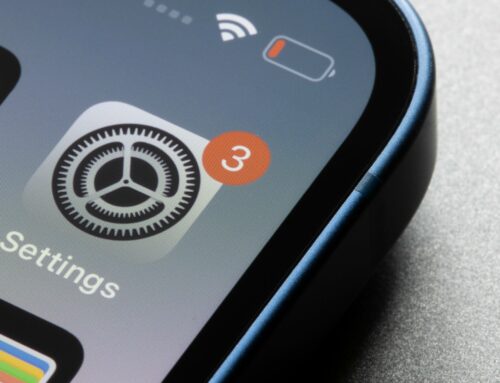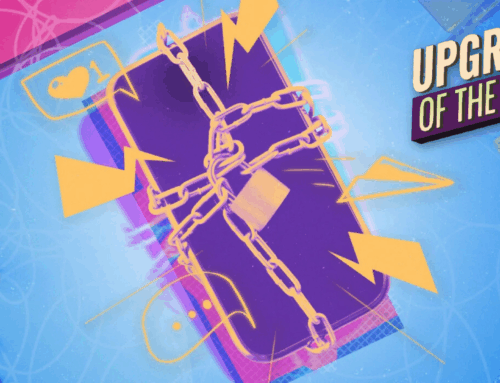Image: José Adorno for BGR
The easiest way to rotate your iPhone or iPad screen is by physically tilting the device. As long as the Orientation Lock toggle isn’t turned on, you can easily switch between Portrait and Landscape mode. In addition, you can force the iPhone or iPad screen to rotate by opening a full-screen video on YouTube or Apple TV+.
However, there’s another method for rotating your iPhone or iPad screen, and you don’t even need to move your device to do it. In this article, we’ll teach you how to do that and explain when using this feature might come in handy.
As you might have expected, the ability to rotate your iPhone or iPad screen without moving your device is an Accessibility feature, which means Apple wants to make it easier to rotate your phone or iPad without requiring you to tilt it.
Here’s how to rotate your iPhone or iPad screen without moving your device:
Tech. Entertainment. Science. Your inbox.
Sign up for the most interesting tech & entertainment news out there.
By signing up, I agree to the Terms of Use and have reviewed the Privacy Notice.
- On your iPhone, open the Settings app
- Scroll until you find the Accessibility tab
- Turn on AssistiveTouch
 Image source: José Adorno for BGR
Image source: José Adorno for BGROnce AssistiveTouch has been turned on, exit the Settings app and select the app you’d like to rotate.
- Open the AssistiveTouch toggle
- Select Device and then select Rotate Screen
- You can choose between four different positions
Lastly, to change it back, just open AssistiveTouch, tap Device, and choose the Rotate Screen option. You can also physically rotate your device, of course.
As always, if you don’t like your screen rotating when tilting your device, the best advice is to keep your Orientation Lock toggle flipped on. This is available in the Control Center as a quick option to easily turn on and off.
Below, we teach you some of the other best tips and tricks available to iPhone users, which can really improve your experience with the device.