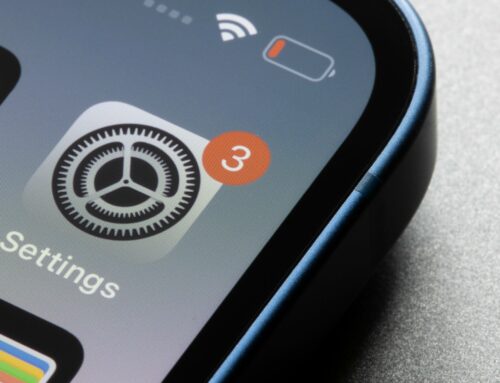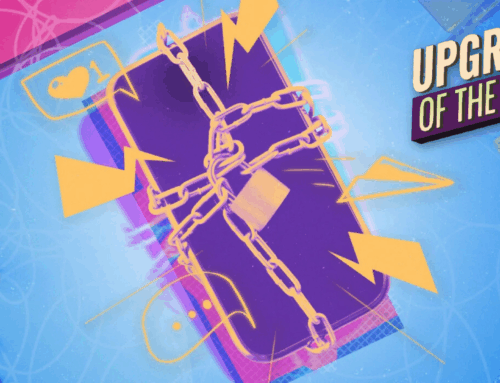With the 14 Pro and 14 Pro Max, Apple has finally brought an always-on display (AOD) to the iPhone. Android devices had the feature years ago, and Apple has been producing compatible OLED displays for almost as long, yet only now are we able to keep our iPhone displays illuminated 24/7. Huzzah! Except the execution is a little lacking.
An AOD is most useful when it allows you access to basic information without requiring you to wake up your phone. Usually, that’s the time, but visible notifications and widgets can be helpful too. If you need more than that, you’d likely need to pick up the phone anyway.
The iPhone, however seems to be taking a design approach from the Apple Watch, Apple’s first device AOD device. The wearable’s AOD often retains all the images and info from the active watch face, but just dims it slightly. On a tiny screen, that’s fine. On a large smartphone display, it’s not ideal.
Apple wants you to be able to see your entire Lock Screen, including your wallpaper, at all times, simply dimming the entire thing when entering AOD mode. But for many 14 Pro and 14 Pro Max users, the end result will look far too busy—like you forgot to put your phone to sleep, but forever.
It also poses a battery life concern. While Apple designed its AOD to take up the least amount of energy possible, it’s still displaying a lot of information a lot of the time. True, AOD does only kicks in when the display is visible, so it stays blank when in your pocket or face down on a table, or when using different features like Sleep Focus or Low Power Mode. However, as YouTuber Marques Brownlee notes, you’ll get “slightly worse battery life” than you would with the 13 Pro Max given the same general use. AOD doesn’t show up in battery stats, but Brownlee guesses it’s the culprit. Maybe. But there’s no denying AOD would take up less energy if Apple gave you the option to turn off most of the display, and only illuminate pixels for the time and widgets.
Perhaps Apple will refine the feature in future updates, but, for now, the general advice has been to turn off AOD if you aren’t digging the dimmed Lock Screen look. However, there is a way to trigger a simple black and white AOD that looks a lot more like how things are done on other smartphones.
G/O Media may get a commission
How to simplify your iPhone 14 Pro’s Always-On Display
The fix requires using a Focus, typically designed to block some or all notifications from disturbing you during specific times of day. However, one could create a Focus allowing all notifications and apps to work while also activating this simplified AOD.
Head to Settings > Focus > (Choose your Focus) > Options, then enable “Dim Lock Screen.” This option is designed to keep your Lock Screen darker during Focuses where you don’t want its brightness to distract you, but with the 14 Pros, it also acts as an AOD feature.
When you activate this Focus, your iPhone will switch into black and white AOD mode, displaying only the time, any widgets you happen to use, and the name of your Focus at the bottom of the display. It’s a minimalist approach to the AOD.
There is one more drawback: Because you need to enable Dim Lock Screen for this fix to work, your Lock Screen’s wallpaper will also be dimmed. When you wake up your iPhone, you will see your Lock Screen as you’ve designed it, but it won’t look as vibrant as it normally would. Apple is currently forcing this give-and-take for whichever AOD approach you choose. I hope that changes with iOS 16-point-something, but who knows.
[9to5Mac]