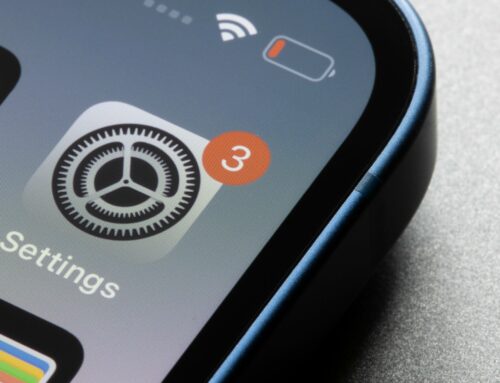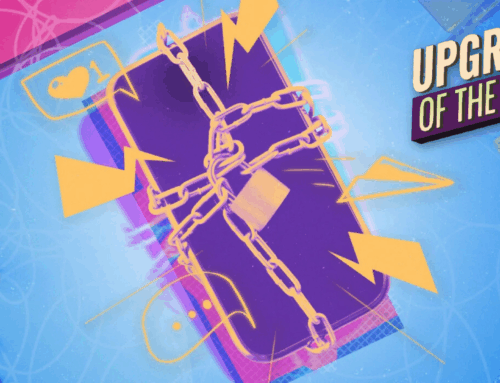Credit: Jake Peterson
Your smartphone has ruined your life. You’re hopelessly addicted to the empty dopamine drip doled out by apps and algorithms that know you better than you know yourself. You recognize this. But also, you’re no hermit: You need to be able to keep in touch with friends and family with phone calls and text messages, just minus the baggage that comes with a modern iPhone or Android. A dumbphone might seem to be the answer to all your problems, but it’s probably not.
I am often inundated with articles and videos trying to convince me that switching to a dumbphone is the key to living a balance, fruitful life—so much so that I really considered getting one. I still might, someday, but the more I’ve thought about the matter, I’ve come to the conclusion that a dumbphone solves a few problems while introducing many more.
Switching might free me from endlessly scrolling my social media accounts, but I’d lose access to a high-quality camera that’s always with me. I wouldn’t need to deal with notifications from apps that only care about maximizing my screen time, but I’d lose my personal GPS. And I’d still be able to call and text, but I’d miss tools like iMessage and FaceTime that are critical for staying connected. I’m not ready to give all that up.
It’s true that the dumbphone market is adapting take care of some of these weaknesses, offering devices with features like cameras, navigation apps, note-taking apps, and more. But why bother dropping a considerable amount of money for a device like that when I already have a device I can make adjustments to instead?
So, that’s what I did—I took my very smart, very addicting) iPhone, and made it dumber. Here are the steps I took, plus some extra tips you can try yourself (while the instructions may vary, these tips will apply to Android phones as well):
I deleted as many apps as possible
Apps accumulate on my phone like cables in a junk drawer. I really only use a handful of them, but after testing apps on my phone for years, they’ve really added up. Making my phone dumber provided an opportunity to go through and clean house.
My advice is to be as brutal as possible here. The first app on my list, AdGuard, stays, because I need an ad blocker to make the modern internet usable. (Yes, I want a working internet on my dumb iPhone, and one that blocks predatory apps to boot.) But Amazon? Bye. Bluesky? Adios. ChatGPT? Lol.
The priority is to eliminate apps that distract you or suck you in for hours of meaningless activity. Social media is a prime target, but even that gets dicey. Can you really ditch all social media on your smartphone? Some can, but others will find that extreme, or borderline impossible. (More on that in the next section.)
Here’s a helpful tip: If you can access a social media site in a web browser, do that instead, and delete the app. Don’t keep Facebook’s predatory app on your iPhone, and if you must visit Meta’s flagship platform, do so on Safari. That way, yu’ll have better privacy protections against Meta’s tracking, and you’ll have a worse experience, since the Facebook web app is terrible. Good—that means you’ll spend less time on it.
I set Screen Time limits for any apps I can’t delete
As much as it wastes my time, I can’t delete Instagram. While 90% of my use involves mindless scrolling, the other 10% is legitimate socializing that I would very much miss should I ditch the app entirely. There are other apps on my iPhone I feel similarly about, and it’s been a daily battle to use them responsibly.
If you have a similar crop of apps you can’t part with, I highly recommend setting up Screen Time limits. It’s easy to do, and lets you choose the amount of time you can use an app each day. For example, I have Instagram set to 35 minutes of daily use, but I could choose to give myself more time on weekends, or any day that I feel like. You can also enable this feature for websites, so if you are accessing Instagram via Safari instead of the app, you can set limits for there too.
With this App Limit set, Instagram will run like it usually does until that 35th minute. Once the time limit is up, the app is replaced by a blank screen, letting me know that I’ve used my time allotment for the day. Hopefully, I then decide to do something else with my time (maybe put away my phone?), but I don’t have to: The feature gives you the option to extend the time limit by one or 15 minutes, or disable it for the rest of the day. It’s not the best solution for anyone lacking willpower, and I’ve definitely been guilty of extending my time limits again and again. But more often than not, the lock-out screen gets me to leave Instagram for the day. If I only burn 35 minutes watching reels instead of two hours, that’s fine by me.
You can get started setting Scrren Time limits via Settings > Screen Time > App Limits.
I disabled notifications for everything
Smartphone notifications are out of control. These alerts should tell me whether I have a new message or when some critical update needs my attention. If you use system notifications to let me know your app has an amazing sale going on, I’m instantly deleting it.
But even when notifications are appropriate, they’re too much. Likely part of what you hate about your iPhone are the constant distractions and disruptions from system alerts—not only are the unnecessary ones annoying, the legitimate ones steal your attention too. Before you know it, you’ve wasted another hour scrolling on Instagram just because someone replied to a message with a thumbs-up.
You don’t need a dumbphone to eliminate these distractions, though: just disable as many notifications as you can. Any time you download a new app—which you should do sparingly on your new dumb iPhone—don’t allow any notifications. For apps already on your phone, go to Settings > Notifications and disable notifications en masse. You can also attack them as the notifications come in: Swipe left on alerts in Notification Center, tap “Options,” then choose “Turn Off All Notifications.”
This too is challenging. I keep notifications on for my chat apps, since I don’t want to miss important (or funny) updates from friends and family. I did manage to disable Instagram notifications, which has its pros and cons. I’m not sucked into each and every alert I get, but I frequently miss DMs from friends. There are always tradeoffs when prioritizing your time.
I made my Lock Screen uninviting
Apple has made it easy to make your Lock Screen look awesome. The consequence, however, is that your iPhone looks a bit too inviting each time you pick it up. There’s an easy solution to that: Make it look boring AF.
I set my Lock Screen wallpaper to black, so no graphics or colors catch my eye. I allowed myself to add some Weather widgets, including current conditions, UV index, and sunrise/sunset, as I figure having the weather on my Lock Screen means one less reason to unlock my iPhone. (I used to have a News widget there instead, by it often caused me to open my phone in reaction to crazy headlines, which are in no short supply in 2025.)
My Home Screen is dead simple too
Following suit, my Home Screen is also as bland as possible. I use the same black wallpaper, and I’ve abstained from widgets. As much as I like the aesthetics of the calendar and clock widgets, I don’t want to spend any more time on this page than I have to.
This isn’t really my cup of tea—I still enjoy a traditional home screen/app icons experience—but if you think you’d prefer the look, give it a try. (Just make sure to hit the “X” in the top right corner during setup if you don’t want to pay for the subscription.)
Go grayscale, baby
If there’s one tip to take away from this piece, it’s that you should turn your phone to grayscale. This color filter makes everything on your smartphone, well, gray, wiping away all of the bright, fun colors that make it engaging and welcoming to use.
This has been common advice for combating smartphone addiction for years, and while it’s certainly not a cure-all, it does really help. Scrolling on Instagram isn’t nearly as addicting when everything looks washed out, and it certainly doesn’t make me want to spend time watching shows or movies on my phone. If you’ve eliminated notifications entirely, you won’t notice the benefit in how a gray notification badge is far less intriguing than its bright red counterpart—but then, you’ve won that battle already.
As always, a caveat: I like my dumb iPhone, but I don’t want to punish myself. If someone sends me a video, or if I see something cool online that deserves to be seen in color, I’ll switch off grayscale temporarily. Does that defeat the purpose of my dumb iPhone? Possibly, but I’m making my own rules here.
Set a greyscale shortcut
The best compromise I’ve found is to assign the grayscale filter to the power button’s accessibility shortcut. You’ll find this under Settings > Accessibility > Accessibility Shortcut. Choose “Color Filters,” then triple-click the power button any time you want to toggle grayscale on or off.
Other ways to make your iPhone dumber and less fun to use
The above is what I’ve done to make my iPhone less addicting, and, overall, it’s helped. I’m not sure if it’s the changes themselves, or how the changes constantly remind me to use my device with intention, but, either way, I’ve been reducing my screen time, and making what remains more productive. That’s a win-win.
There are other ways you can make your iPhone less appealing to use, and, thus, reclaim your screen time as well. Here are some suggestions:
-
Use a matte screen protector: These screen protectors cut down on glare, but also emulate the experience of an e-ink screen. That might help any other Libby users out there who want a more soothing reading experience.
-
Disable Face ID/Touch ID: Remember the days of punching in your passcode each and every time you unlocked your iPhone? It sucked. Force yourself to do it again. Knowing that you’ll need to enter your passcode any time you want to check your phone might break the habit of mindless pickups. (Better yet, set an alphanumeric password. That’ll show you.)
-
Keep Low Battery Mode on at all times: If you have a Pro iPhone, your display has a buttery-smooth 120Hz refresh rate. Turning on Low Power Mode drops it down to 60Hz, which, while standard for many iPhone users, looks choppy after you’re used to 120Hz.
Will I keep my iPhone dumb forever?
Am I committed to my new dumber iPhone lifestyle? I’m not sure. If I could wager a guess, I think what’s going to happen is this: I’ll eventually switch off grayscale, add a nice Lock Screen and a well-curated Home Screen, but keep my minimal notifications and limited app selection. I like the idea of maintaining a “normal” iPhone experience, but without many of the things that make it a distraction—even if that means ditching some of the more extreme dumbphone-like measures.
Knowing that, I’m thus far happy I did not spend hundreds of dollars on a dedicated dumbphone. Something tells me that I would be itching to switch back to my iPhone in a heartbeat.
The Download
Never miss a tech story

Jake Peterson
Get the latest tech news, reviews, and advice from Jake and the team.
The Download
Never miss a tech story. Get the latest tech news, reviews, and advice from Jake and the team.