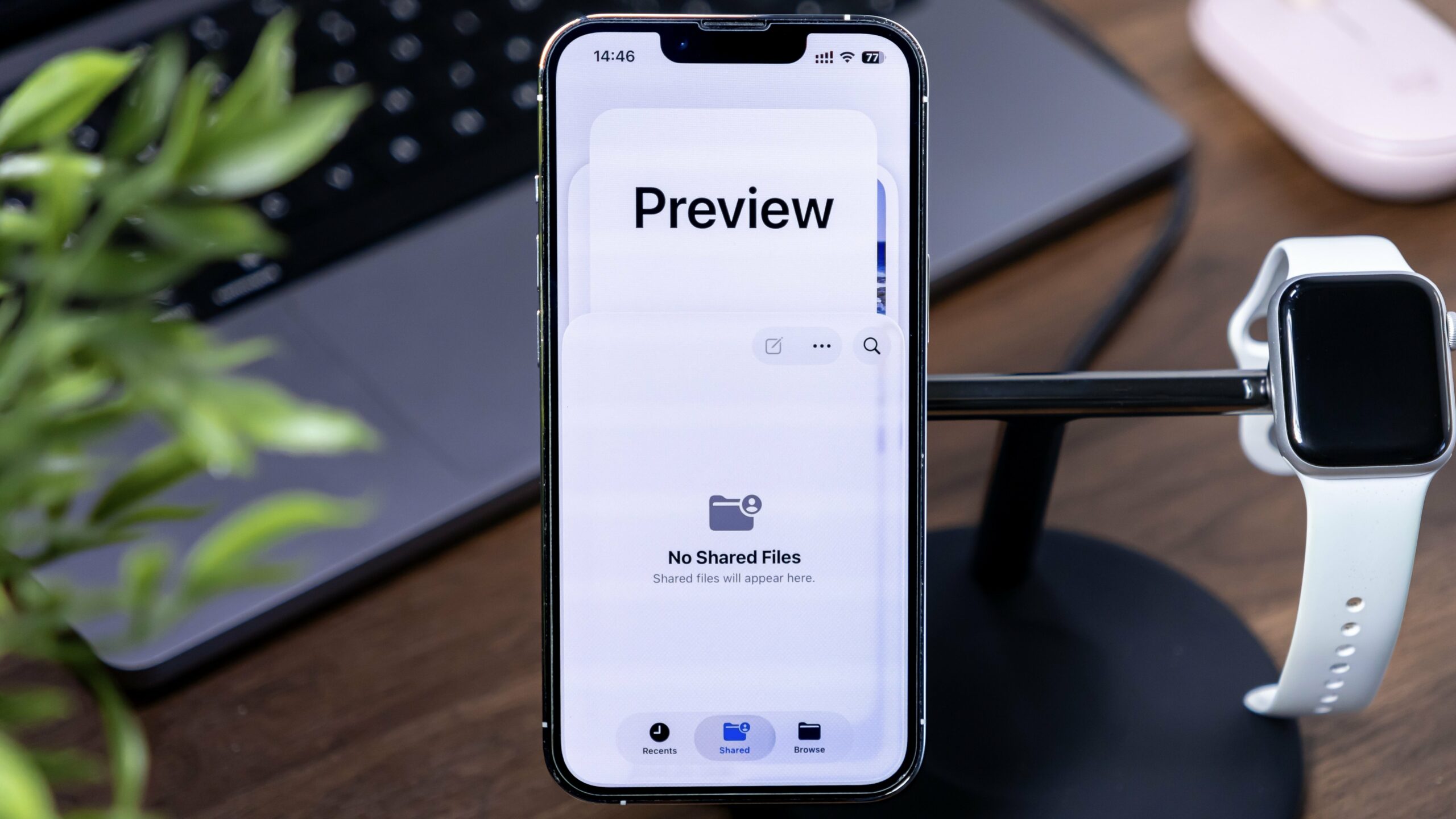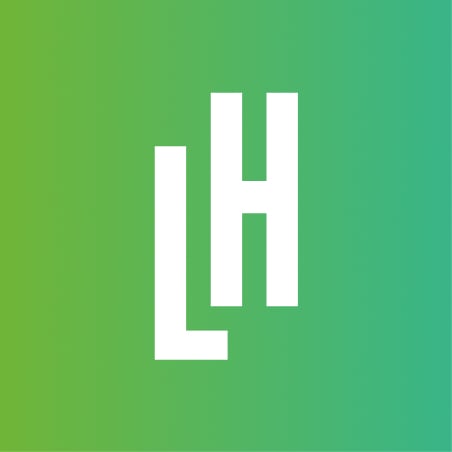The app is also available for iPad.
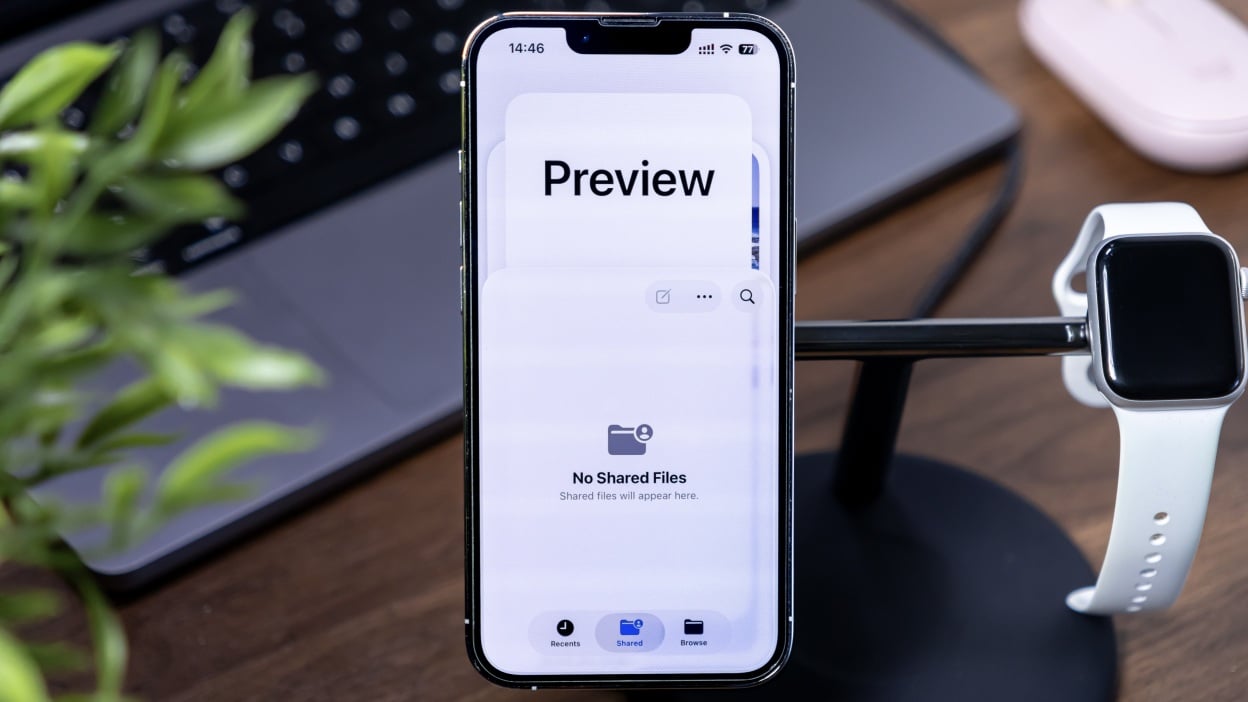
Credit: aileenchik/Shutterstock
Key Takeaways
- With iOS and iPadOS 26, Apple finally brings the Preview app to the iPhone and iPad.
- The app works similarly to how it does on Mac, with the option to scan, edit, markup, and export documents.
- There is definitely room for improvement, however.
Table of Contents
Your iPhone is essentially a computer that fits in your pocket, so it only makes sense for Apple to treat it as such. To that point, with iOS 26, both the iPhone and the iPad get a new app that was a Mac exclusive for over 20 years: Preview.
What can you do with the Preview app?
Like on macOS, the Preview app for iOS and iPadOS is largely made for viewing PDFs and other documents. When you first open the app, you’ll see the options to either create a new document or scan one with your iPhone’s camera.
Most of the time, however, you probably you have an existing document you want to open using Preview. If so, you’ll find those options in the bottom half of this starting page. This is Preview’s integration with the Files app: You can browse your documents from Files and open any with Preview.
Once you have a document loaded up, you’re able to view, annotate, markup, and edit it. If you need to fill out a document with your information, you can use AutoFill to automatically enter contact info and other saved details. You can add your signature, and if you’re on your iPad, you can use your Apple Pencil to draw on the document. Otherwise, you can use your finger to mark up the file.
You can also export documents from the Preview app. You can work with file types including HEIDC, JPEG, PDF, PNG, and TIFF. And as with Preview on macOS, there are a number of controls when exporting, such as resolution, embedding text, and saving images as JPEG.
While there’s a lot you can do here, the biggest strength I see for this mobile Preview app is using it as a tool for legal documents. If you need to sign an important document, you can quickly scan it into the app, add your signature, fill out any information—perhaps automatically with AutoFill—then email the doc out, all without needing to jump to your computer.
Preview on iOS is still a work in progress
If you look at Preview’s App Store page, you’ll notice some mixed reviews. After using the app for a bit, I understand why. Preview for iOS is definitely still a work in progress and in need of some key upgrades.
The Download Newsletter
Never miss a tech story

Jake Peterson
Senior tech editor
Get the latest tech news, reviews, and advice from Jake and the team.
The Download Newsletter
Never miss a tech story. Get the latest tech news, reviews, and advice from Jake and the team.
Keep Scrolling for Next Article