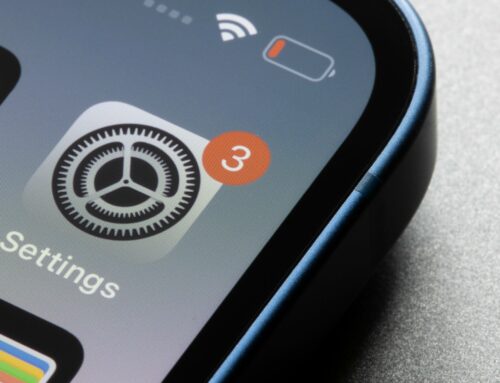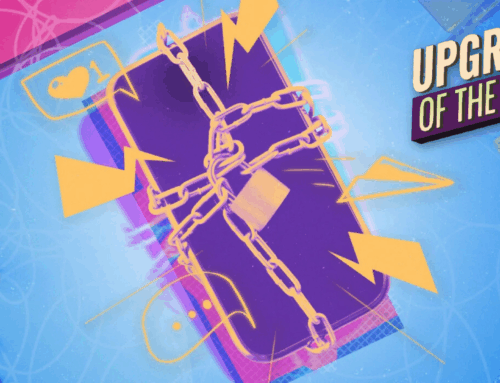When you want to get closer to a subject without actually moving, you zoom. It’s a camera feature that’s been around for decades, and one that’s alive and well on the iPhone. However, you might have noticed your zoom shots don’t come out quite as crisp as your normal pictures. In fact, they sometimes look like garbage. There’s a reason for that.
You’re not really zooming with your iPhone camera
Let’s start with this: Your iPhone can’t zoom. The camera lenses on your iPhone cannot move, and are fixed at the focal length they are designed to be. If you have an iPhone with multiple cameras, you can punch in closer by switching to the lens with a longer focal length. On an iPhone 13 Pro, for example, you have an ultra-wide lens at 13 mm, a wide lens at 26 mm (the default lens), and a telephoto lens at 77 mm.
The Camera app treats the wide lens as the “1x” zoom option; when you switch to the ultra-wide lens, you’ll see “0.5x,” while the telephoto is a “3x” zoom. These metrics vary depending on the iPhone in question: The first iPhones with dual cameras went from 1x to 2x zoom, for example, while the iPhone 12 Pro brought us 2.5x.
Not all iPhones even have a telephoto lens, either. If your iPhone isn’t on this list, it doesn’t have one:
- iPhone 7/7 Plus (2x zoom)
- iPhone 8/8 Plus (2x zoom)
- iPhone X (2x zoom)
- iPhone XS/XS Max (2x zoom)
- iPhone 11 Pro/11 Pro Max (2x zoom)
- iPhone 12 Pro/12 Pro Max (2.5x zoom)
- iPhone 13 Pro/13 Pro Max (3x zoom)
Optical zoom vs. digital zoom on iPhone
Of course, you likely know you aren’t limited to 0.5x, 1x, and 3x zoom. You can “zoom” between these figures with ease, choosing to shoot at 0.6x, 1.7x, all the way up to 12x in some cases. For these zoom levels, iOS is using digital zoom, which essentially crops the image to get to that magnification. 0.6x “zoom” is really a slightly cropped image from the ultra-wide lens; 1.7x is a cropped image of the wide lens; and 12x is a very cropped image of either the telephoto or wide camera.
Digital zooming can be helpful, but not for producing the best possible image quality. You lose detail by artificially punching into a photo, as you can see yourself when manually cropping an image and blowing it up to the original size. Your iPhone will do some computational work to make the image look better than a manual crop, but it still doesn’t compare to the quality you get from an uncropped shot from your lens.
If your iPhone doesn’t have a telephoto lens, by the way, it is only capable of digital zooming past 1x.
Apple lies to you about your iPhone’s telephoto camera
OK, so when you really want to zoom in, you can switch to the telephoto camera for 3x zoom. Problem solved, right? No, not exactly. You see, Apple plays a subtle trick here with the cameras, one it doesn’t advertise to the user. Your iPhone will only use the telephoto lens if it thinks the scene justifies its use. If the lighting isn’t bright enough, for example, iOS will rely on the wide lens even when you ask to use the telephoto lens. Instead of using a lens that actually “zooms” into the image, your iPhone is using the dreaded digital zoom, all without you knowing.
So, when you think you’re using your iPhone’s telephoto lens—a lens, mind you, that only comes as part of the more expensive “Pro” iPhones—you’re getting the same shot you’d expect when digitally zooming using the wide. There’s an easy way to test if this is happening during your shot, too: Hold your finger above the telephoto lens (the top lens on your tri-camera array), then choose it from your zoom options in the Camera app. If your iPhone is using the lens, your finger will obviously be blocking it. If not, you’ll see your camera “zoom” in, no obstruction to be found.
How to force your iPhone to use the telephoto lens every time
Luckily, there are ways to force your iPhone to use the telephoto lens. One way is by shooting in Portrait mode instead of Photo mode. I didn’t know about this trick until this Reddit thread from user MyManD. For zoomed Portrait mode shots (the default on Pro iPhones), your iPhone uses the telephoto lens instead of relying on digital zoom. If you don’t want to use Portrait mode for this particular shot, it’s easy to disable the effect after the fact. Find the photo in Photos, tap “Edit,” then tap the yellow “PORTRAIT” tag at the top to disable the blur.
You don’t have to deal with Portrait mode though, if you’re willing to spend a little money. Third-party camera apps, like Halide, will let you choose which lens to shoot with, without you having to worry that the app is bypassing your choice. These apps are also chock-full of features, like RAW support on most iPhones, and fine-tuned controls over shutter speed and ISO, so consider picking one up if the iPhone’s Camera app isn’t doing it for you anyway.
Interestingly, there is a way to force your iPhone to use the telephoto lens when shooting video: Film your videos at 4K, 60 fps. For some reason, your iPhone always uses the telephoto lens for zoomed shots when recording at 4K/60, but not when using other frame rates. If you want to force the telephoto camera while recording at other frame rates, however, consider picking up a third-party video recording app, like FiLMiC Pro.
An expensive option, but a valid one, could be lens adapters for your iPhone. Companies like Moment make telephoto lenses for mobile devices, which can mount onto your iPhone using a compatible case and lens adapter. It’s a pricey set up, but it’ll give any iPhone, Pro or no, an optical zoom to play with.