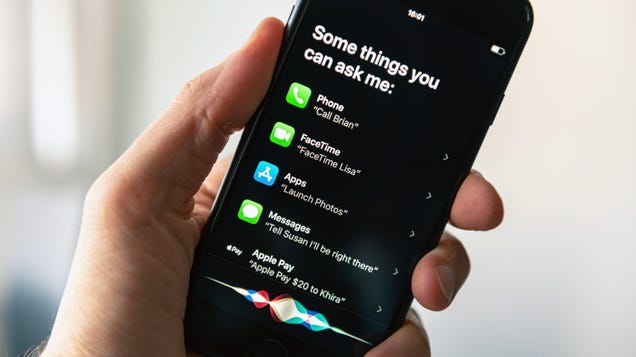Live Speech is a powerful new accessibility feature coming to iOS 17 that will speak anything you type out loud. It works in phone calls, FaceTime calls, and in-person conversations—anytime you need your iPhone to speak for you. There are plenty of voices to choose from, but the best one might just be your own.
Personal Voice is the other side of this Live Speech feature that uses AI to “clone” your voice, based on a long series of recordings you make during setup. You can then use this likeness anywhere you can use Live Speech, so your iPhone’s speech will sound like your own.
I can think of any number of frivolous uses for this technology, but Personal Voice is more than a gimmicky way to annoy others. According to Apple, the feature will allow “users at risk of losing their ability to speak to create a voice that sounds like them.” So anyone in the early stages of ALS or who has other vocal cord problems will be able to keep their voices (in a sense). (The late movie critic Roger Ebert tested out a rudimentary form of this technology more than a decade ago and his wife’s reaction to hearing him speak again after cancer robbed him of his voice speaks loudly enough as to how meaningful an advancement this really is.)
Even if you aren’t in immediate risk of losing your voice, you never know what life will bring, so you might as well get started while you can still speak clearly.
How to clone your voice with your iPhone
The “active” part of setting up Personal Voice on your iPhone probably won’t take more than half an hour, but it requires several hours of passive, processing time where you won’t be able to use your device at all, so maybe wait until before you go to sleep to follow these steps:
- Install iOS 17: Personal Voice will be added to your phone when the iOS 17 update drops in September, but you can early-adopt now by installing the public beta version. Open your phone and go to: Settings > General > Software Update > Beta Updates and choose the iOS 17 Public Beta. Walk through the steps to install the beta.
- Once the update is complete, open Settings.
- Tap “Accessibility,” scroll down to “Personal Voice” and tap “Create a Personal Voice. ” Choose a name for your Personal Voice and tap “OK.”
- You’ll be prompted to check the sound quality. Once that’s sorted out, you’ll be asked to read around 150 lines of text, which could take some time.
- When you’re finished reading your lines, you’ll need to leave your phone locked and attached to power while the AI does its thing. Why not have a banana? It could take up to 10 hours.
- You might need to reboot to make sure everything is in order.
Using your Personal Voice on iPhones and iPads
Once the voice is ready, you can access it from Settings > Accessibility > Live Speech. Make sure Live Speech is enabled, then make sure your voice is chosen under “Voices.” You can even add “Favorite Phrases” if you want quick access to things you want said frequently. You can also choose to share this voice across compatible devices, so no need to redo the steps so you can access your voice on your iPad, too.
With everything set up, you can access your Personal Voice by triple-clicking the Side or Home button, then tapping “Live Speech.” Here, you can tap the Keyboard to type out anything you want your iPhone to speak, or pick from any of your preset phrases.
You’ll be able to read text in FaceTime and regular calls with your own voice using iOS 17’s Live Speech function, or have your phone read your text out loud in real life so you don’t have to actually speak to the people at the grocery store. Anything you type into this feature can be spoken.
There are endless possibilities for Personal Voice—as long as you speak English. Right now, the feature is not available for any other languages.
How secure is Personal Voice on iOS?
I can imagine nightmare scenarios where scammers download my voice without my permission and use it call my mom and ask for money for bail or something. Apple maintains that the “speech accessibility feature uses on-device machine learning to keep users’ information private and secure,” though. We’ll have to take their word for it.
This article was updated Thursday, Aug. 10. A previous version incorrectly stated you could use Personal Voice as a Siri voice.